New Version 6.0.19
DeskCalc now supports Bank of Canada exchange rates as an alternative to the currently used European Central Bank rates. Here is how you can select your prefered exchange rates source:
1) Click the currency converter properties:

Version 6.0.17
- Small calculator window for Windows with large system fonts, or with low desktop resolution

- Choose whatever color you like to see, if DeskCalc loses the keyboard input focus

New Version 6.0.16
1) Ever larger screen resolutions make it necessary to have larger text in the calculation tape.

2) Kroation language updated for DeskCalc 6
At the present we have the following tape/checkstrip export options: Excel, Word, Clipboard, send as eMail and Postit. Because of some requests we added one more: save checkstrip as graphic-file.

Previously DeskCalc was limited to vertical window size resizing, but version 6 finally allows you to change the width as well.
 Â
Â
In previous DeskCalc versions all kind of tape settings like:
- line numbers
- memorized text
- align text
- tape settings
- add/remove lines
had been hidden in various setting dialogs. But if you click the tape now, all these
settings are available at the same time.
 Â
Â
A nice new feature in Deskcalc 6 is the docking function. But what is docking:
What are appbars (application desktop toolbars)? An appbar (application desktop toolbar) is a window similar to the Quick Launch bar, the Language Bar or the Windows Taskbar. It is anchored/docked to an edge of the screen, and it typically provides the user with quick access to various things like program shortcuts, favorite files, folders or URLs, information such as the local weather or sports news, or commonly used programs such as a clock, stopwatch or your calculator. Appbars are allocated their own area on the screen and the system prevents other applications from using that area.
Using this Windows functionality DeskCalc is always visible and doesn't use space occupied by other applications on the desktop.
Choose the screen border for docking:
 Â
Â
Enable docking:
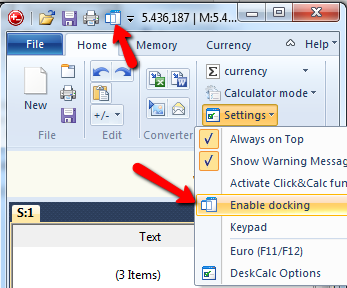 Â
Â
